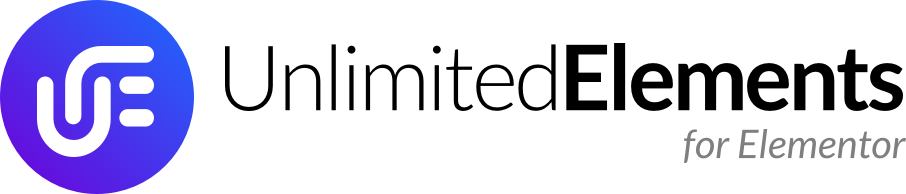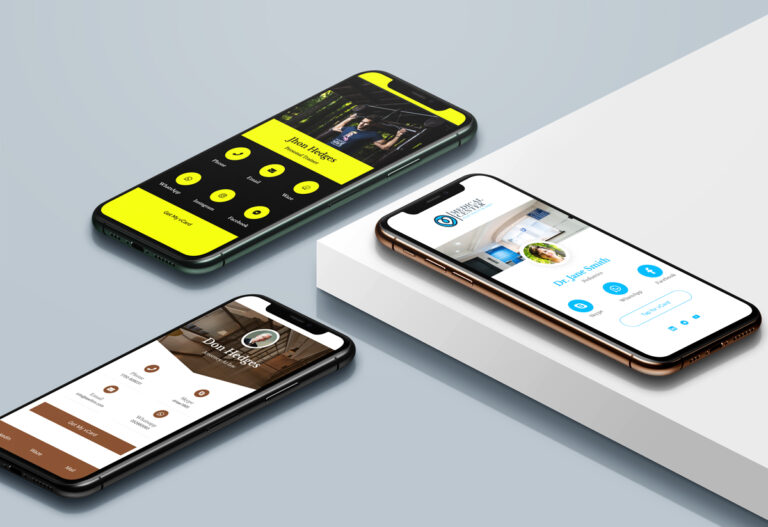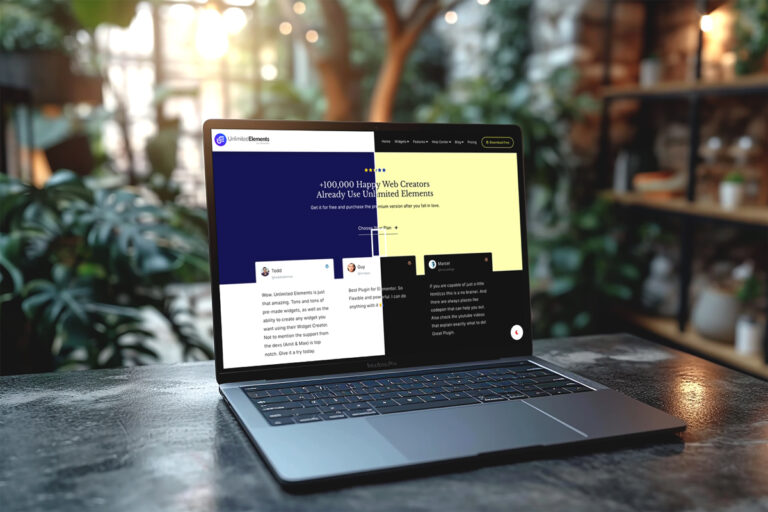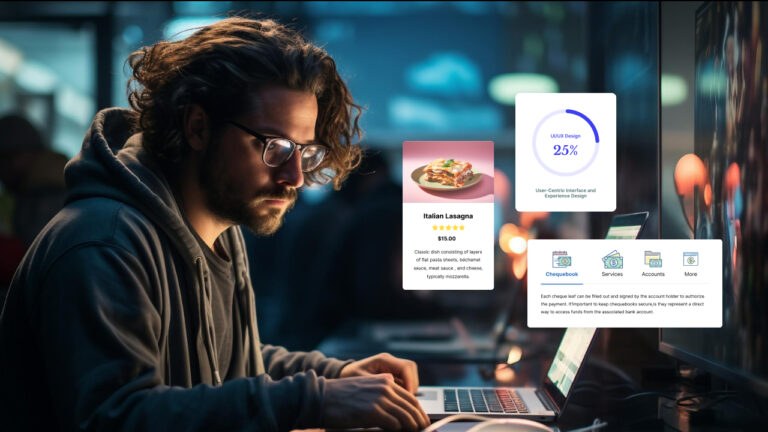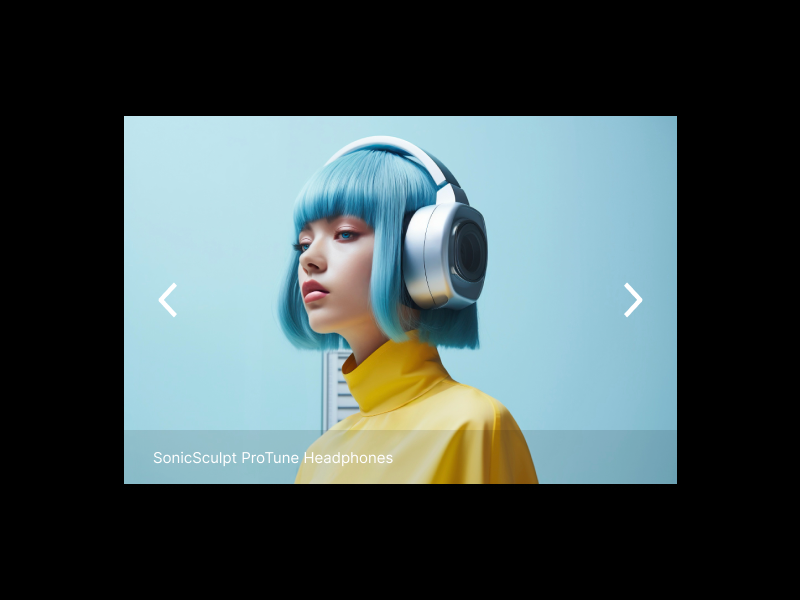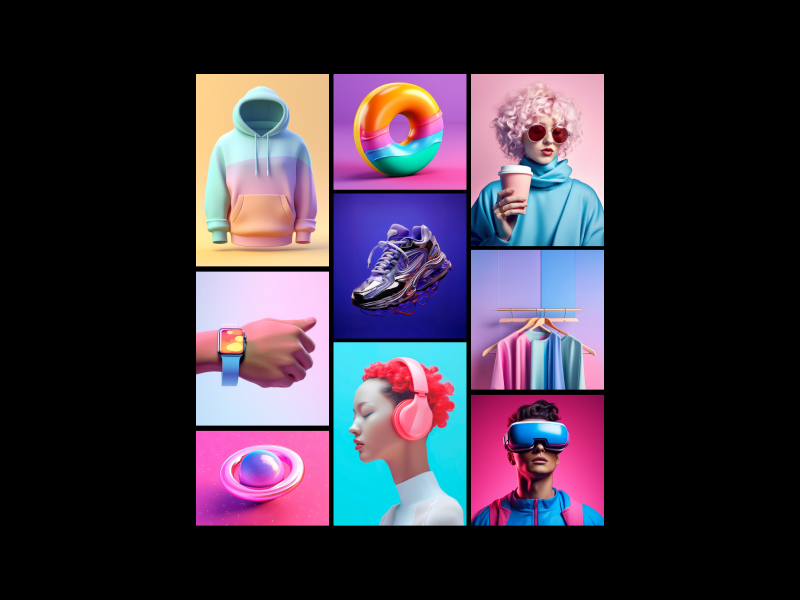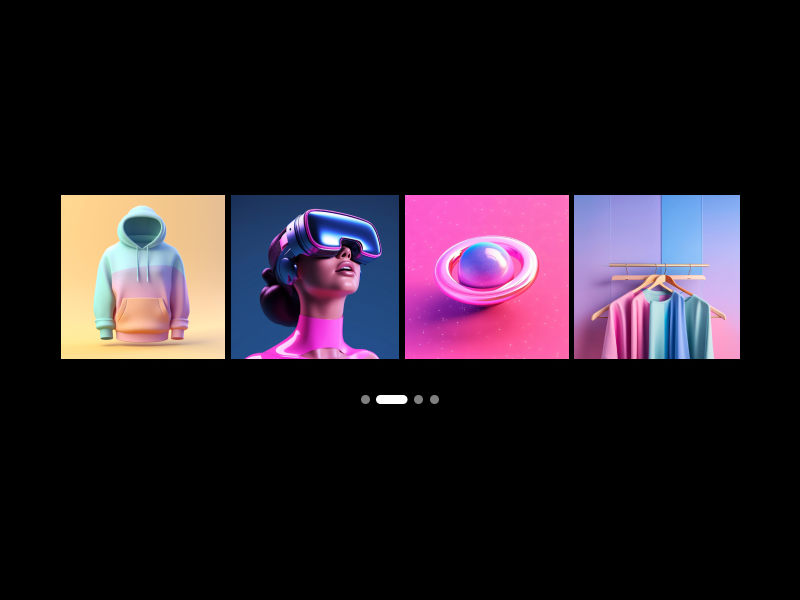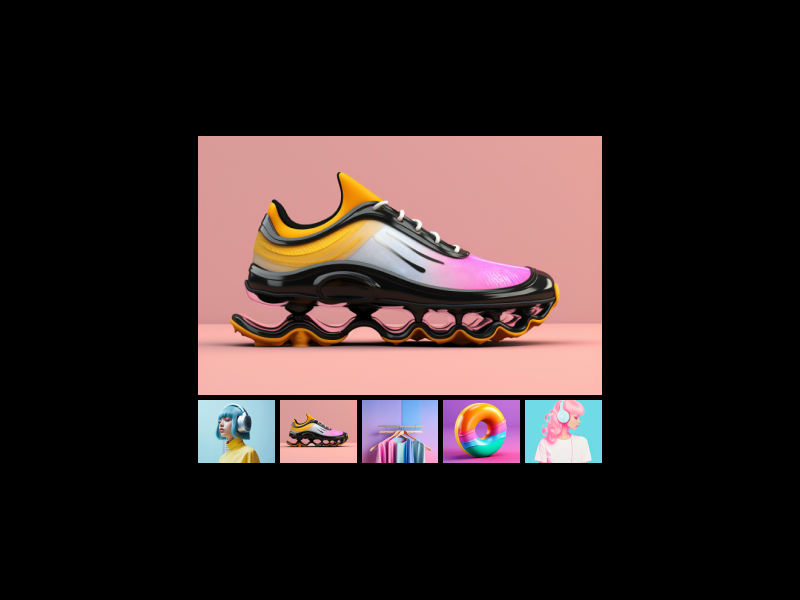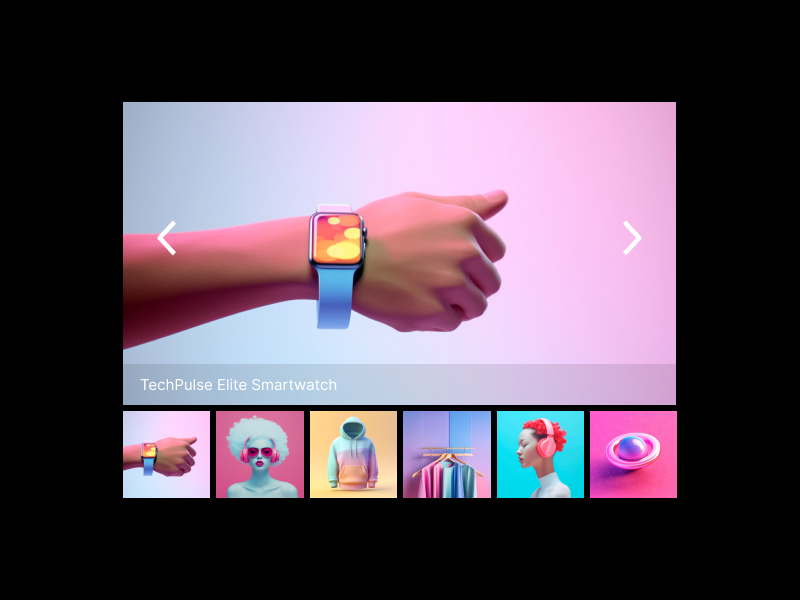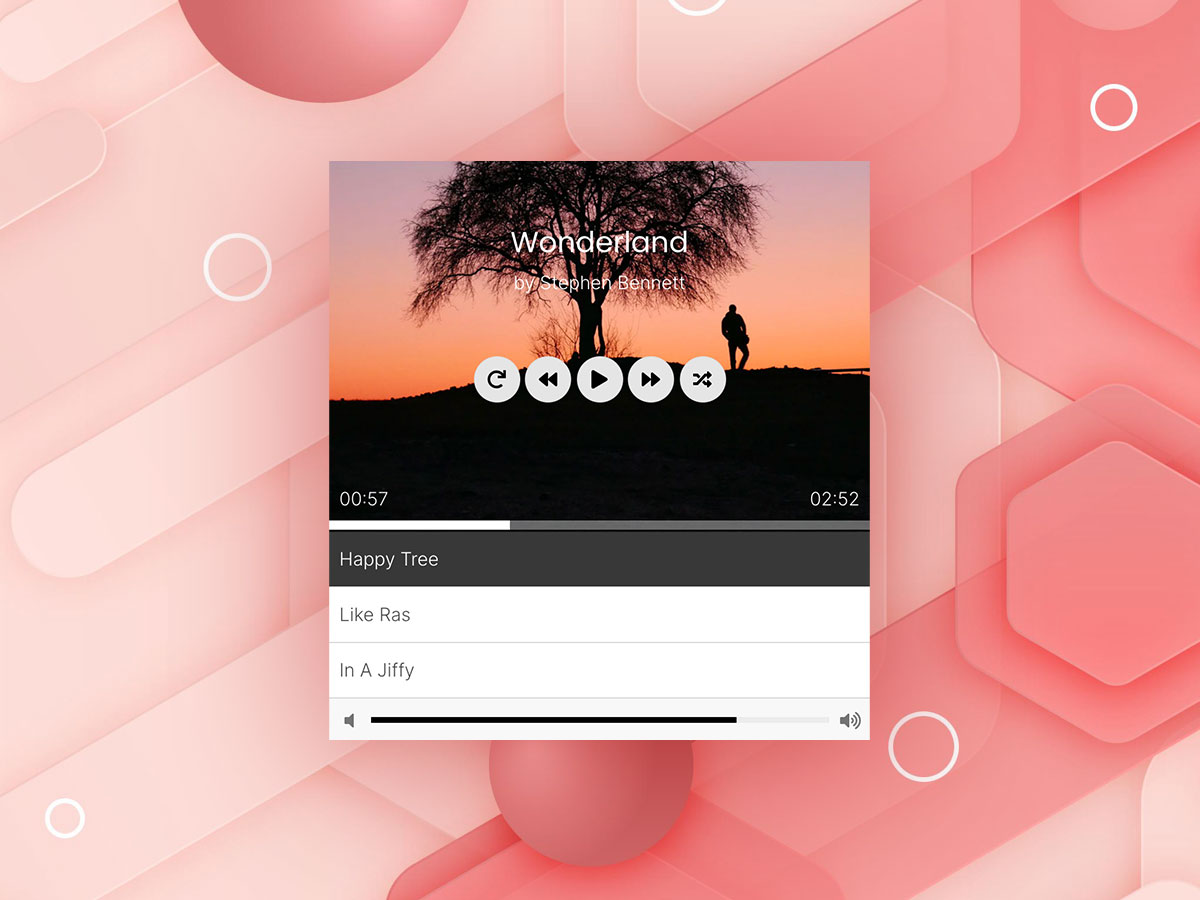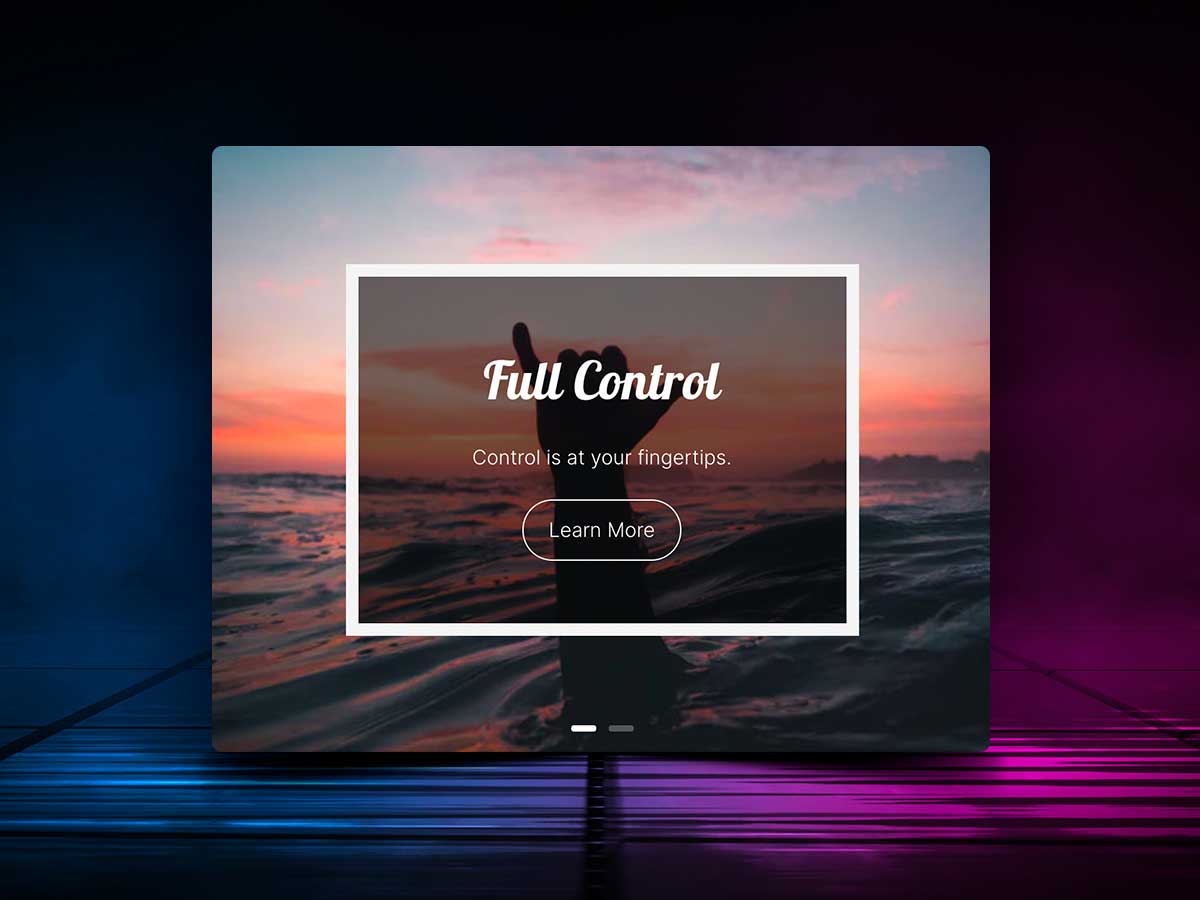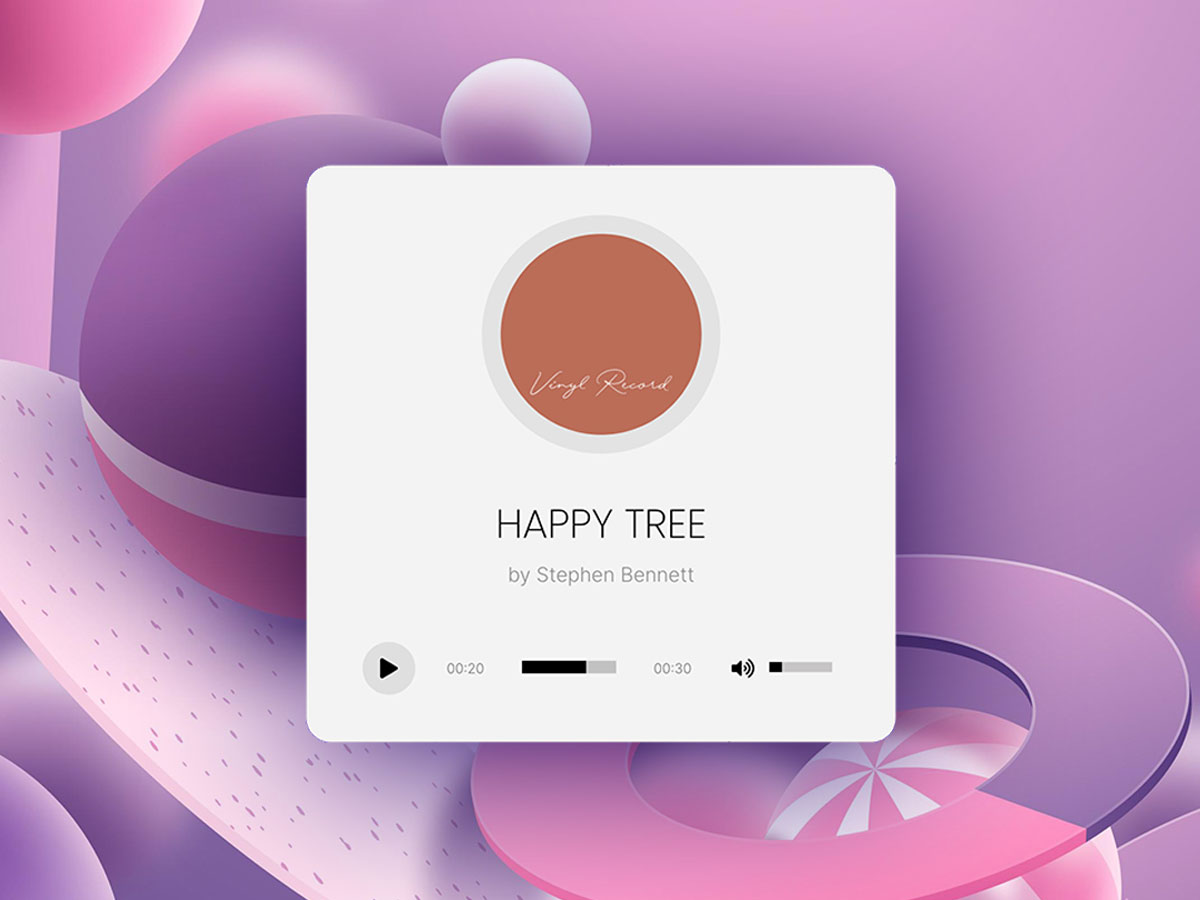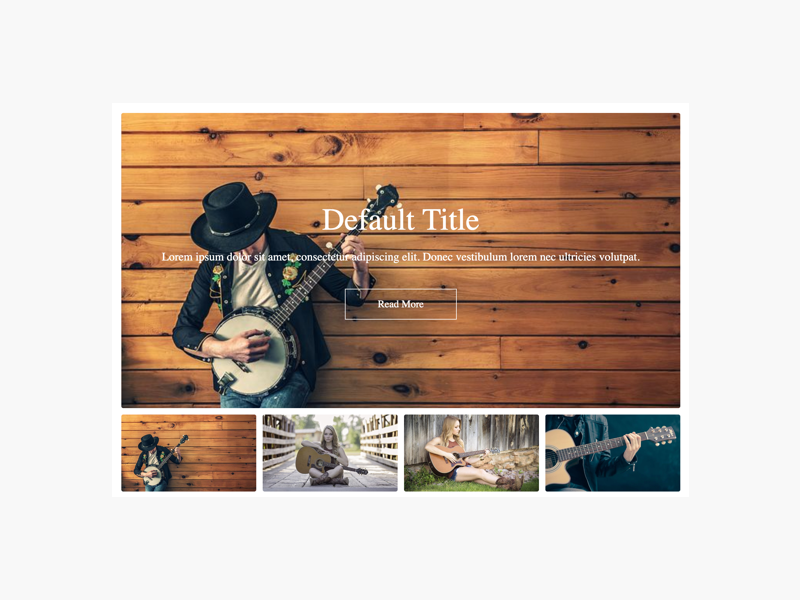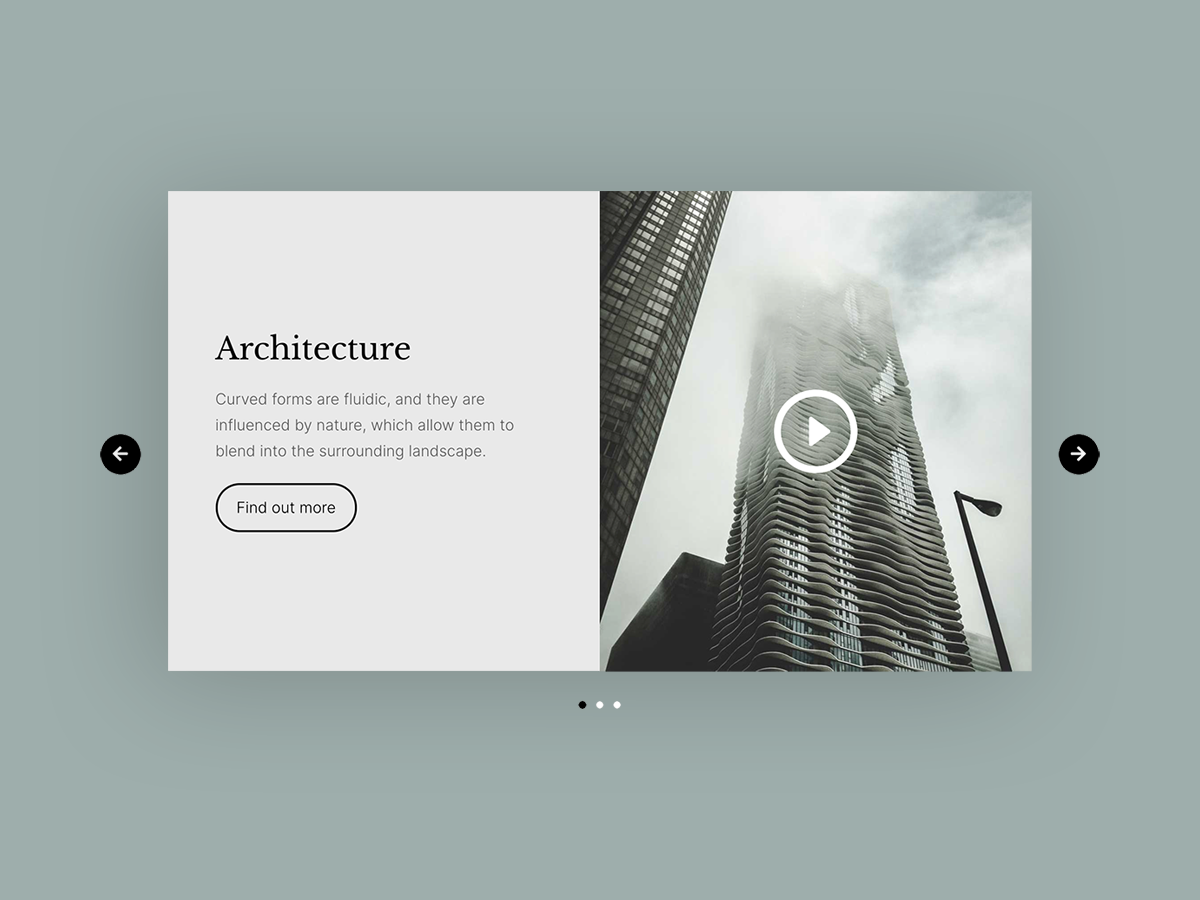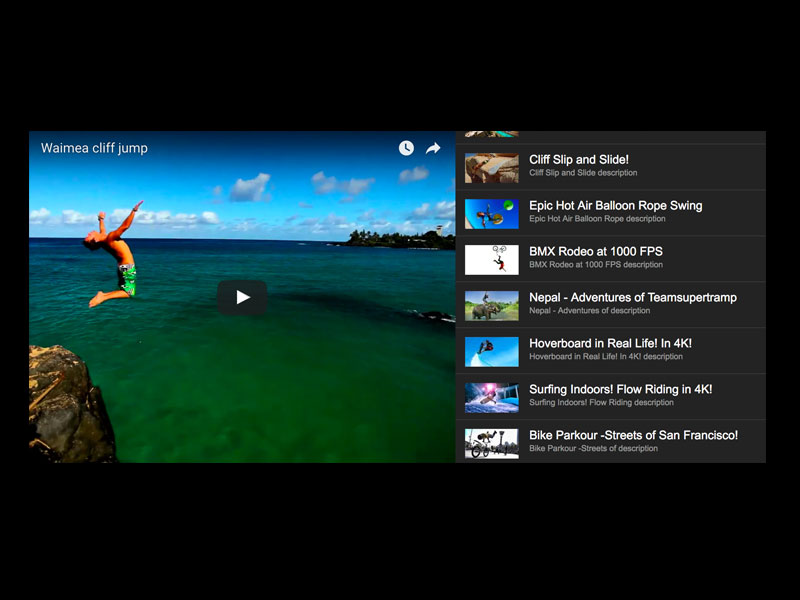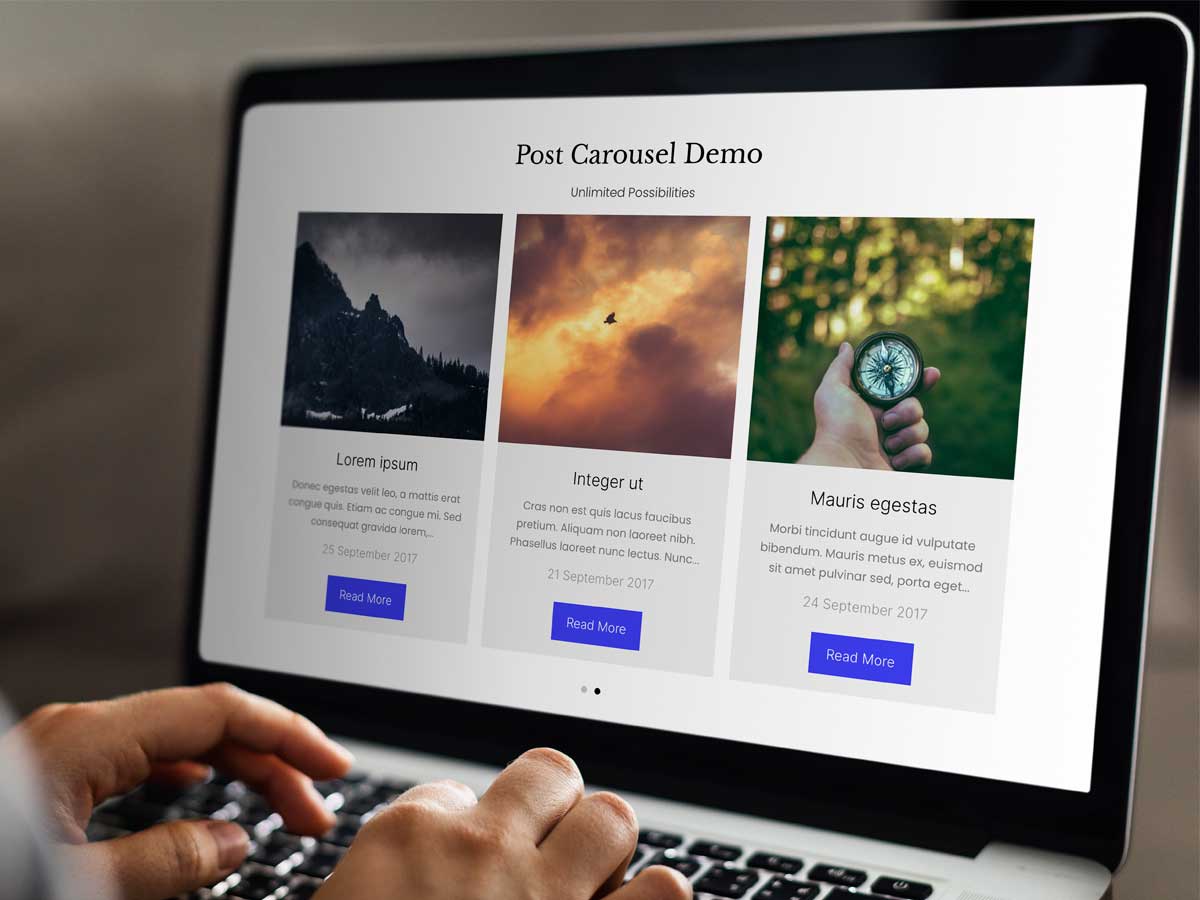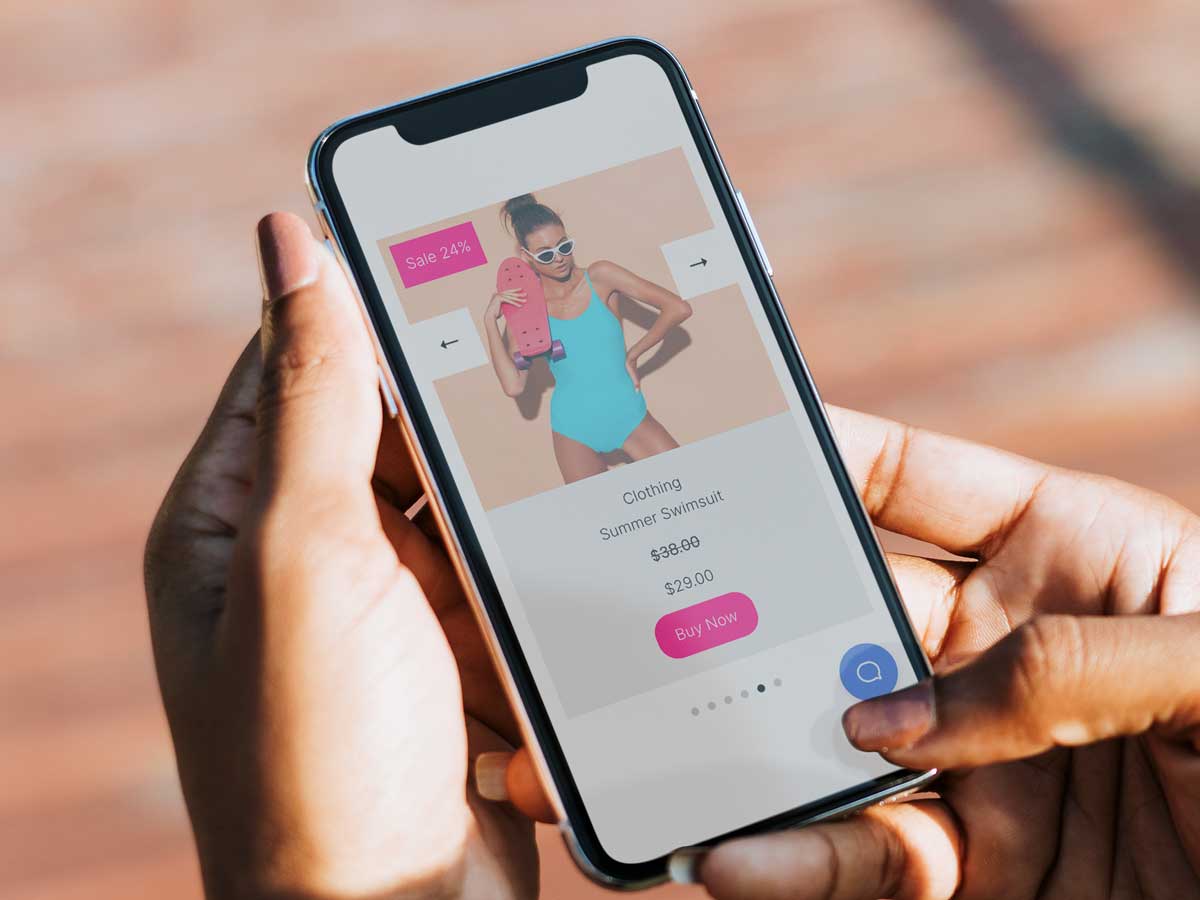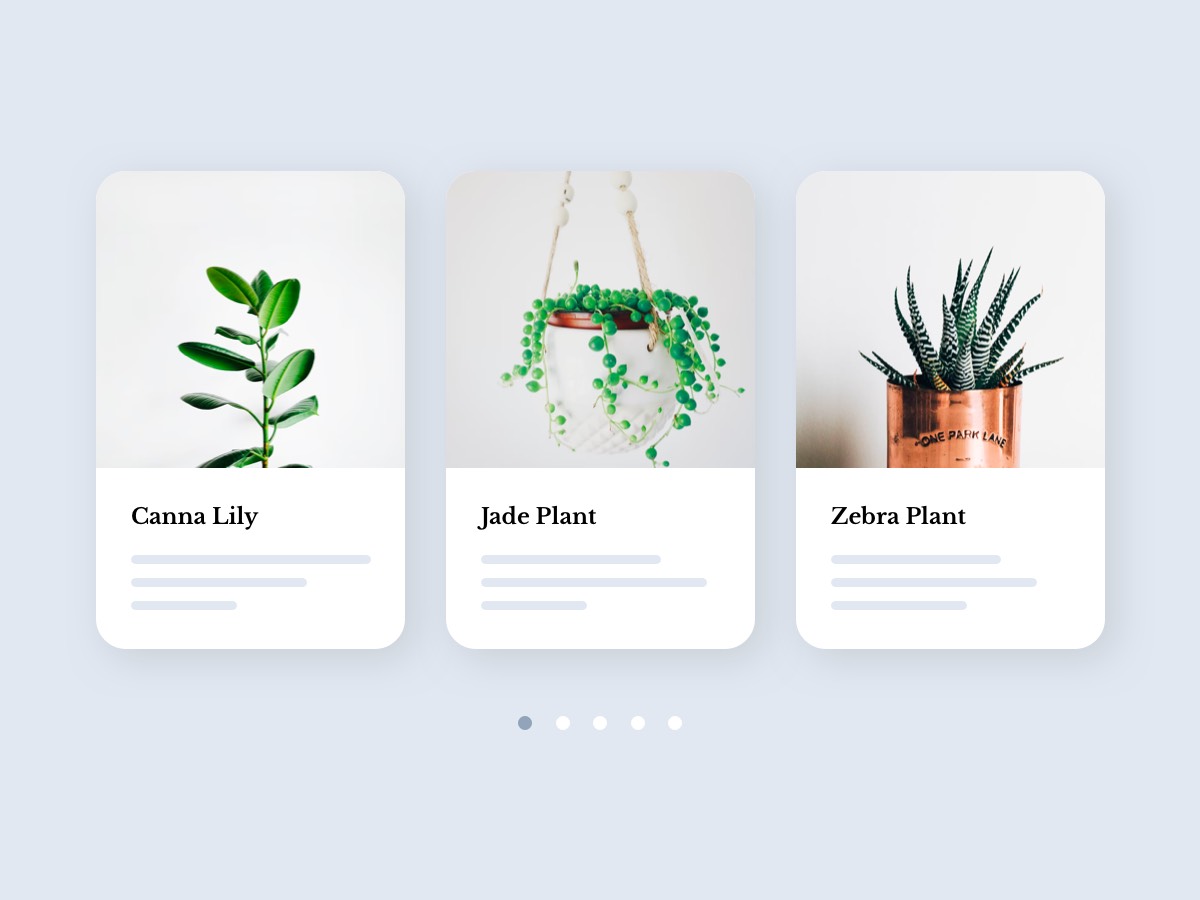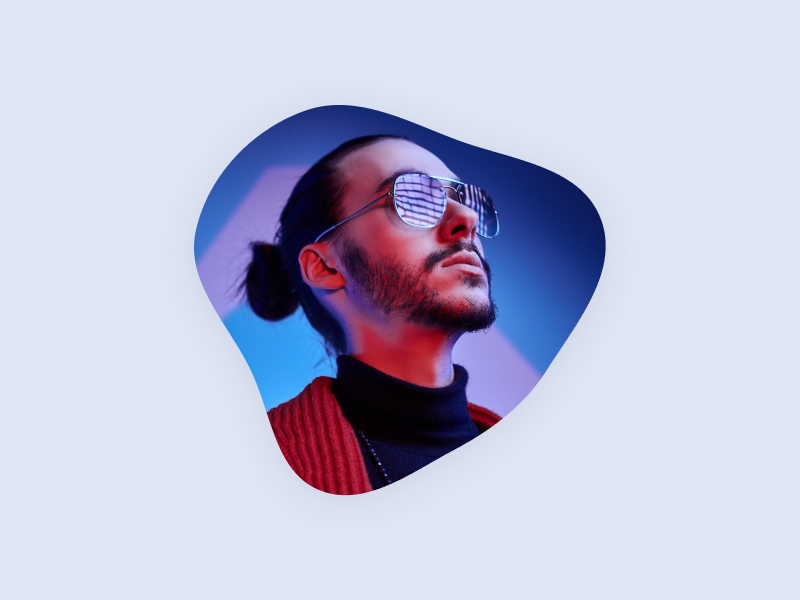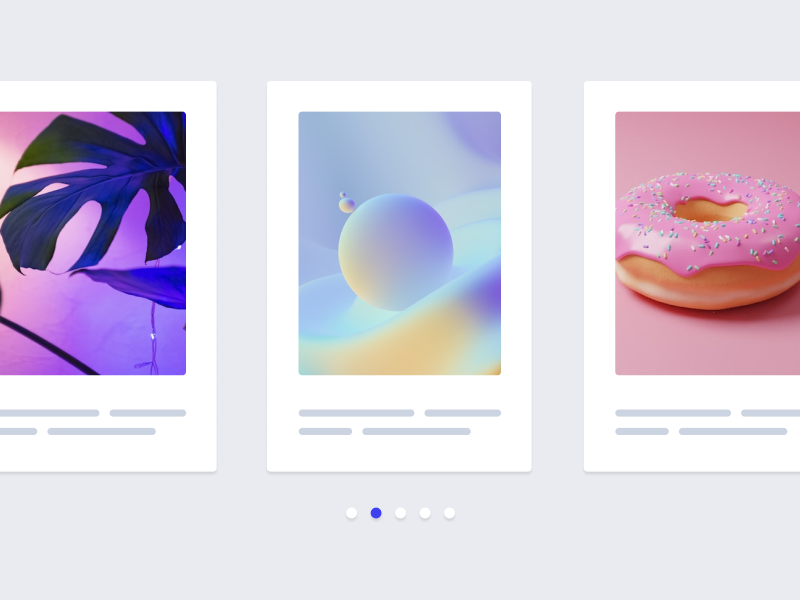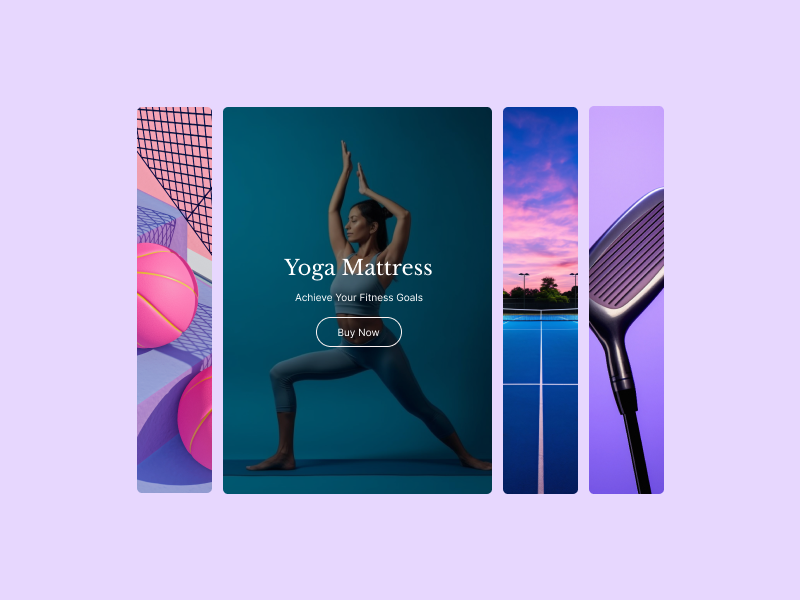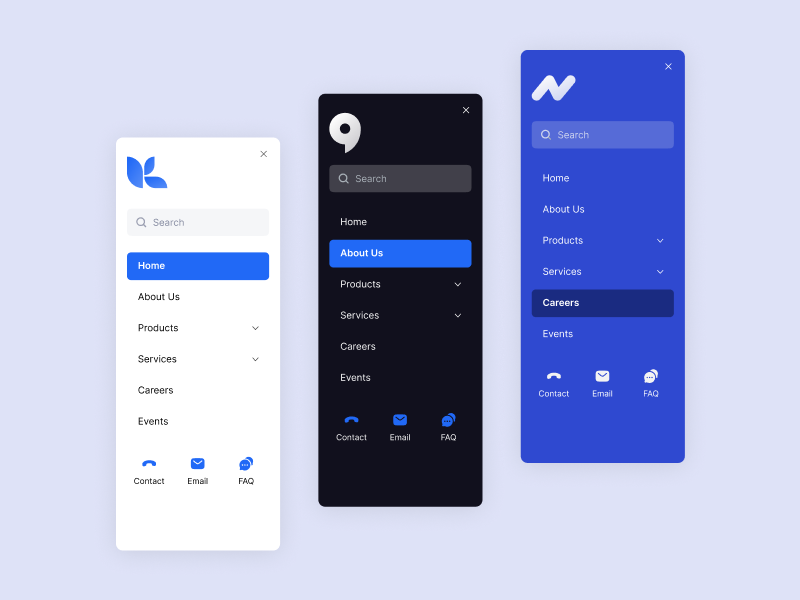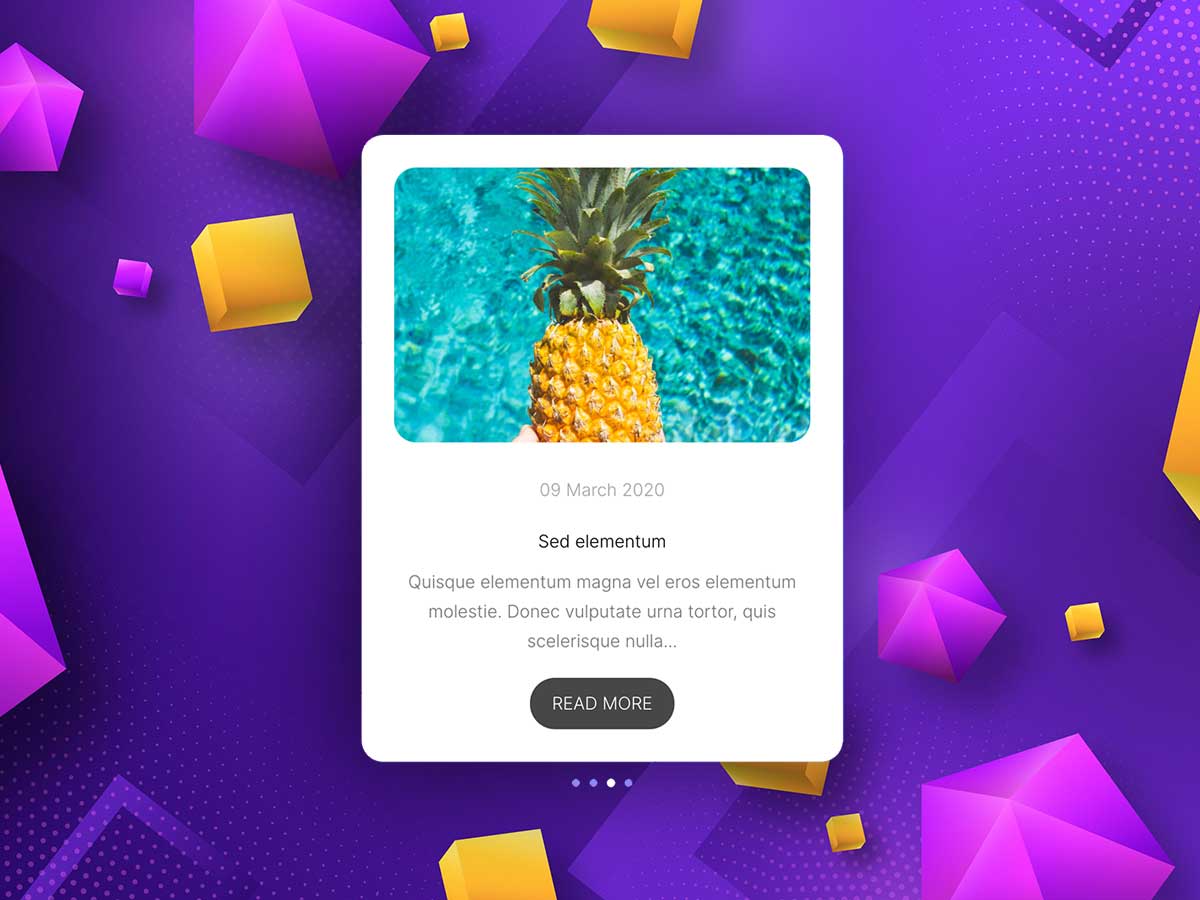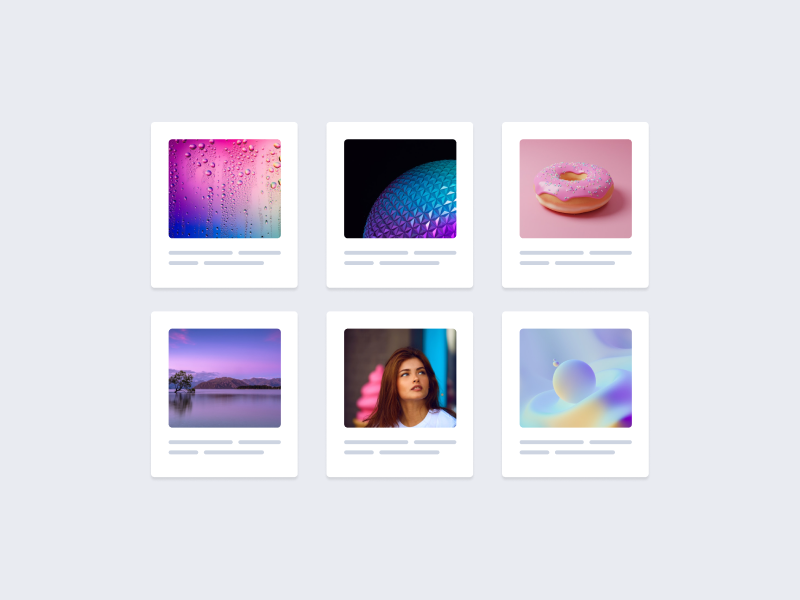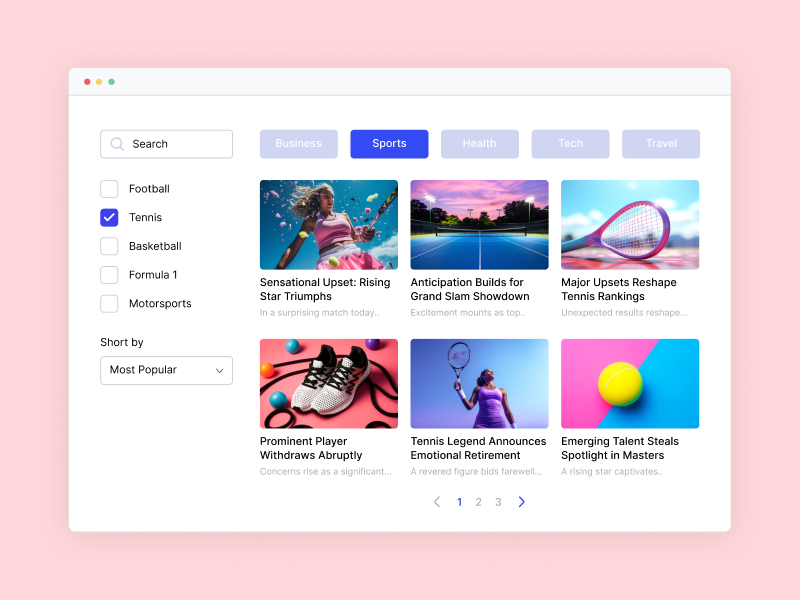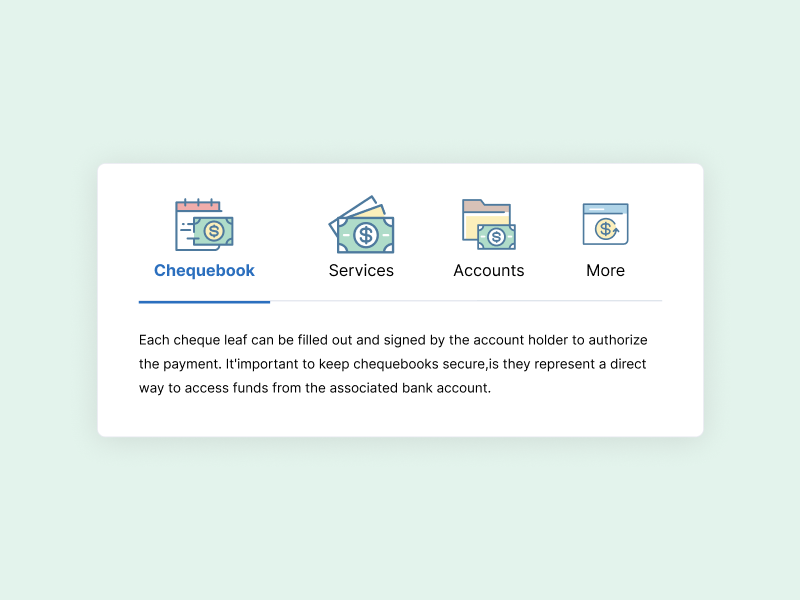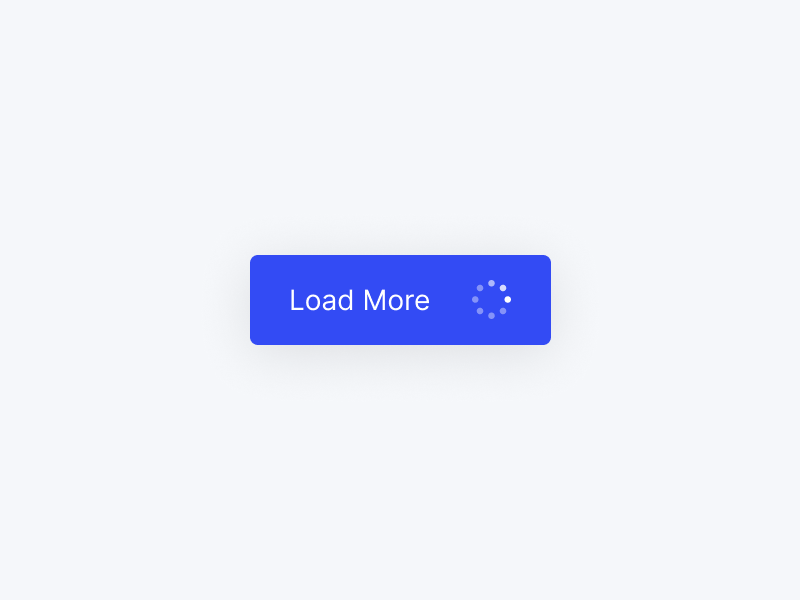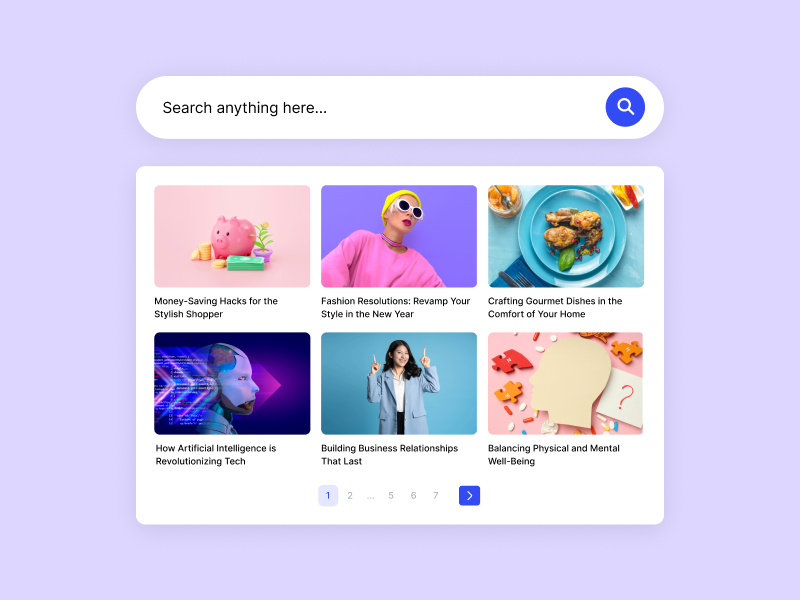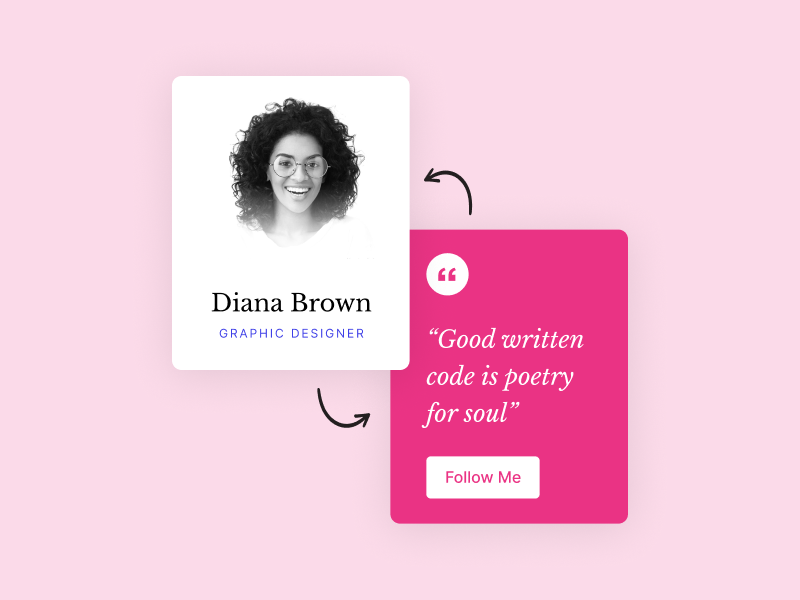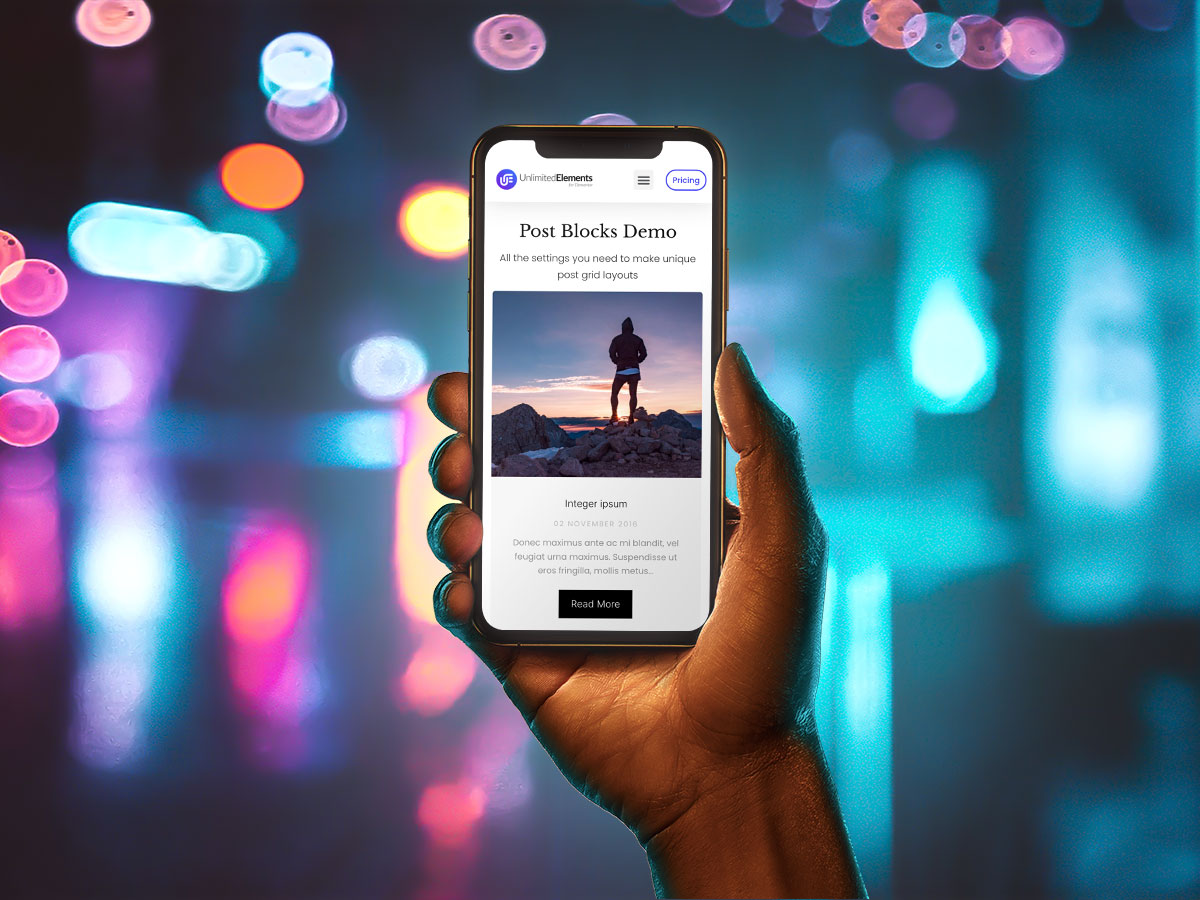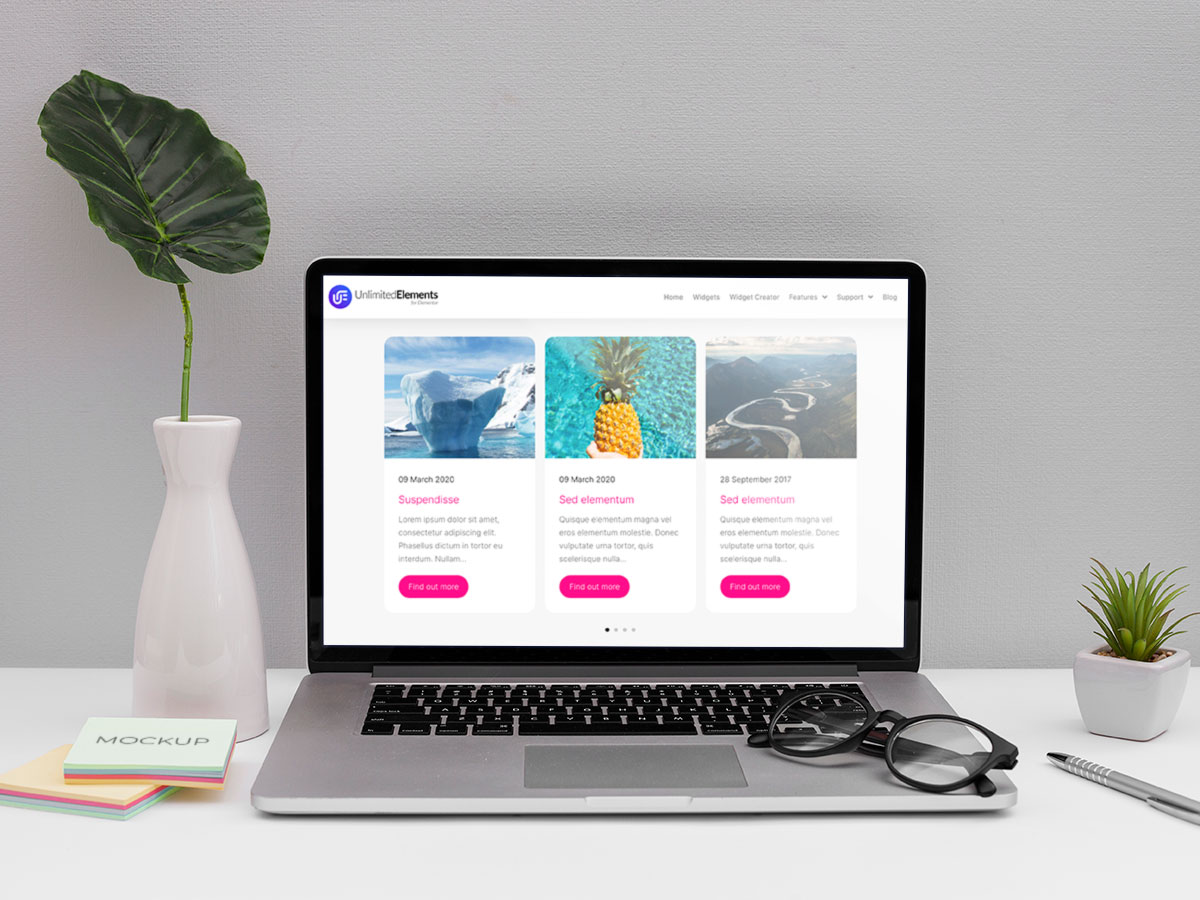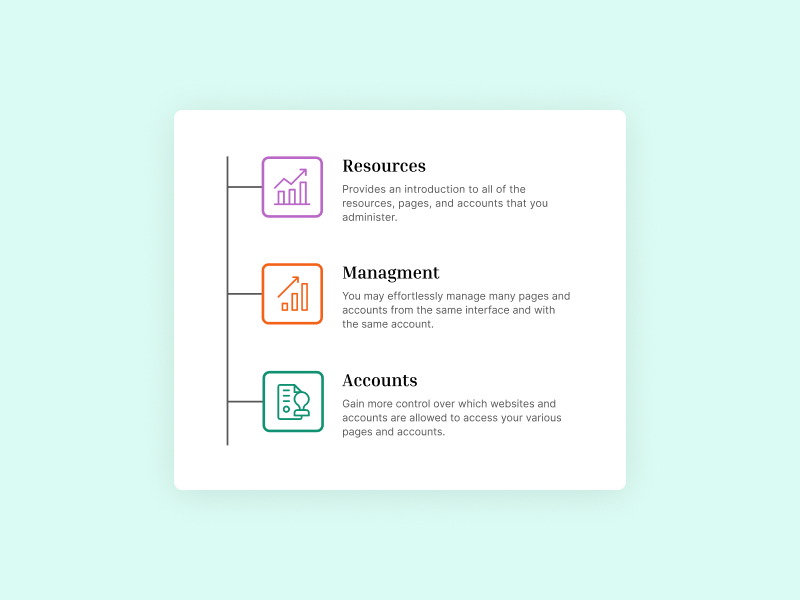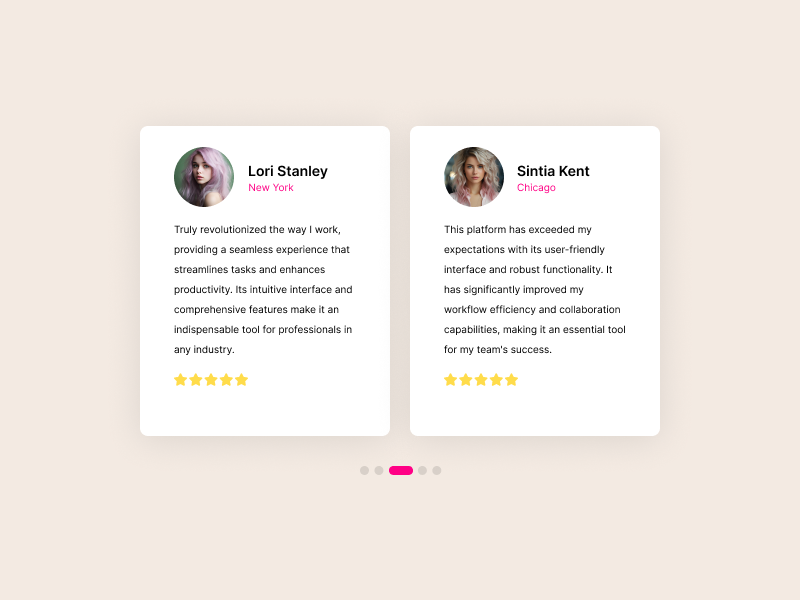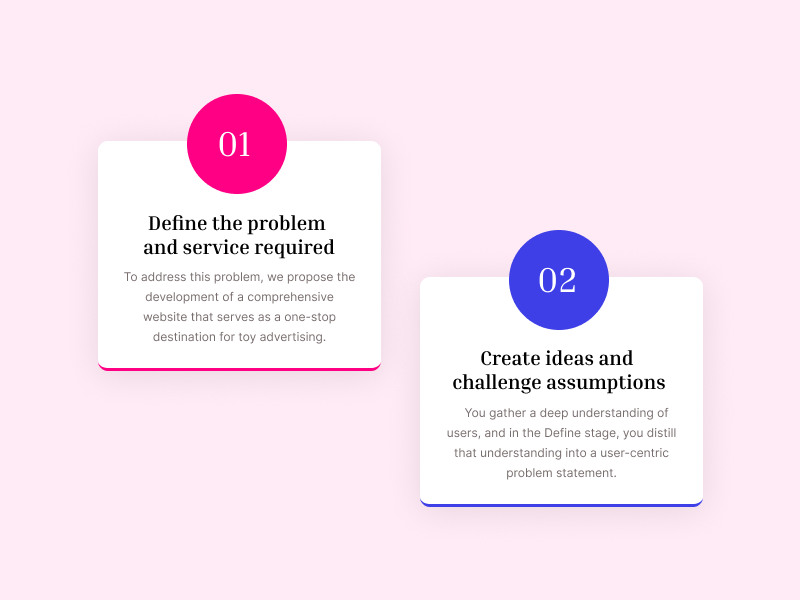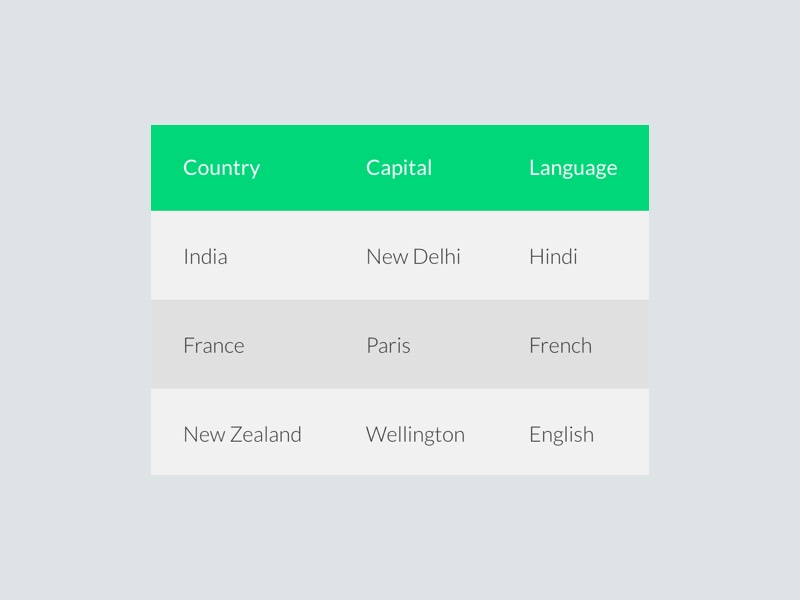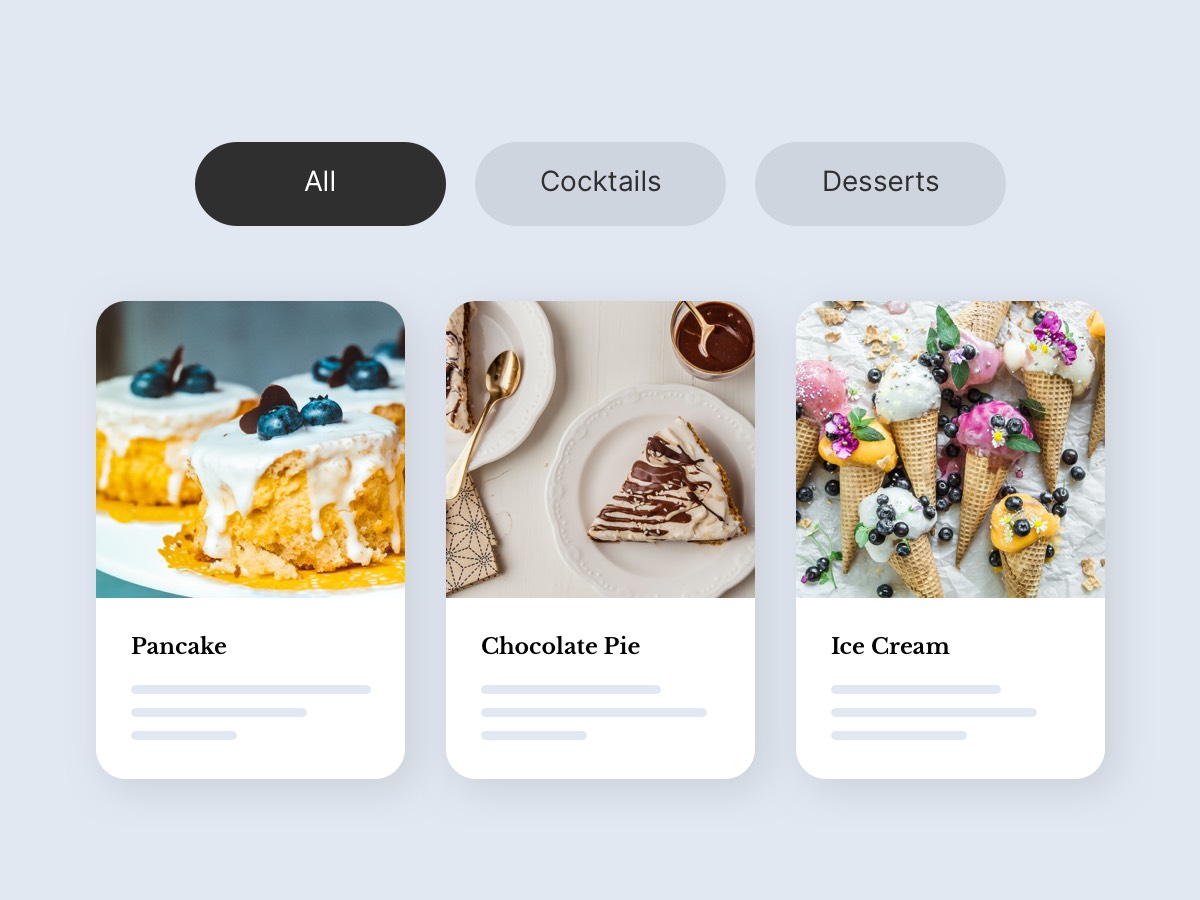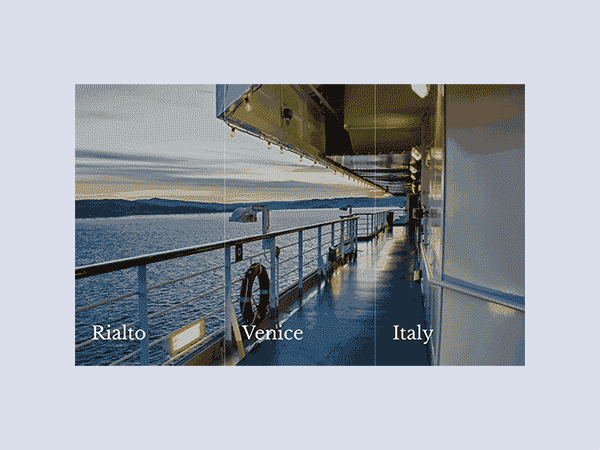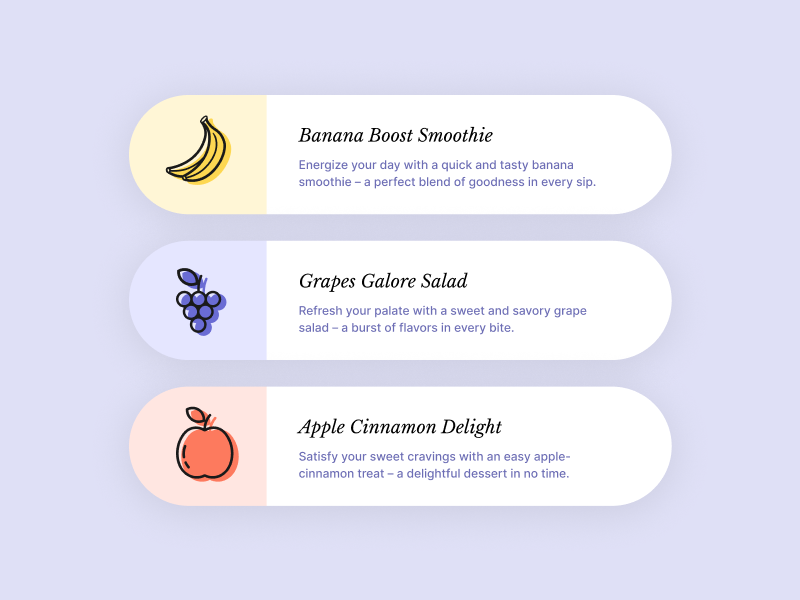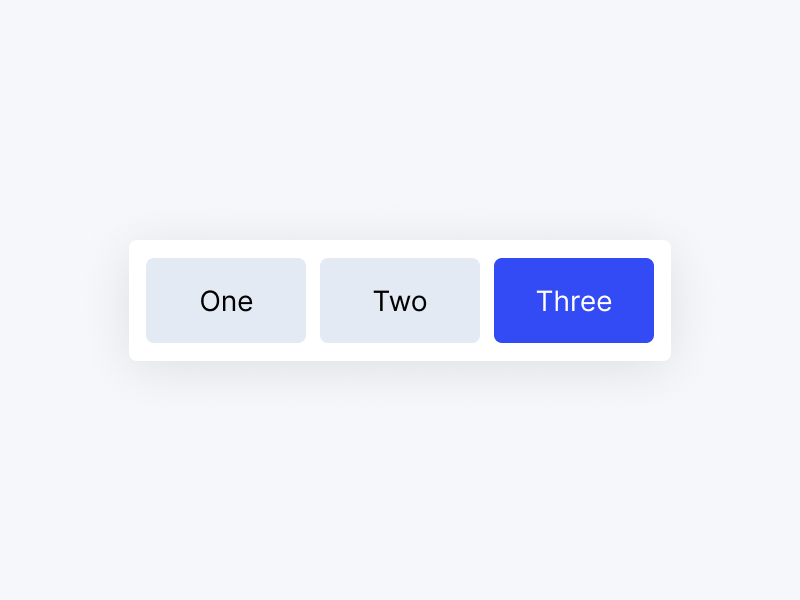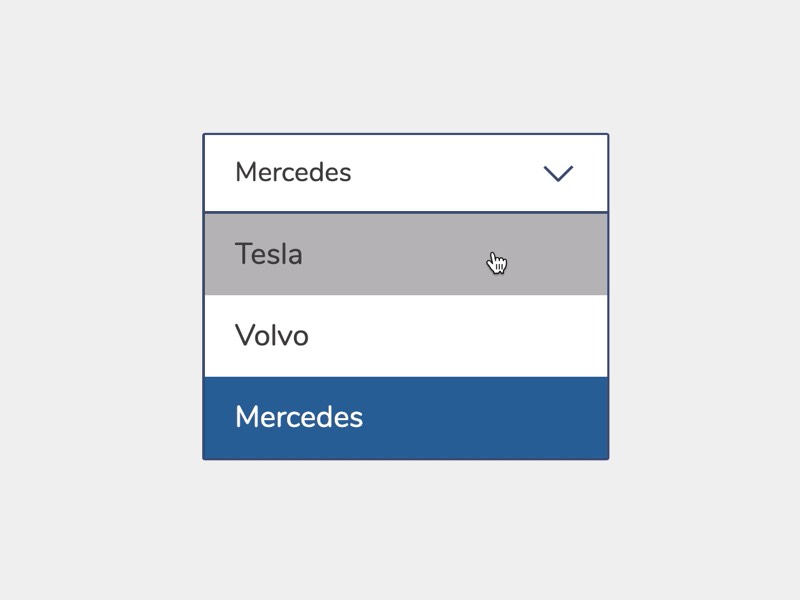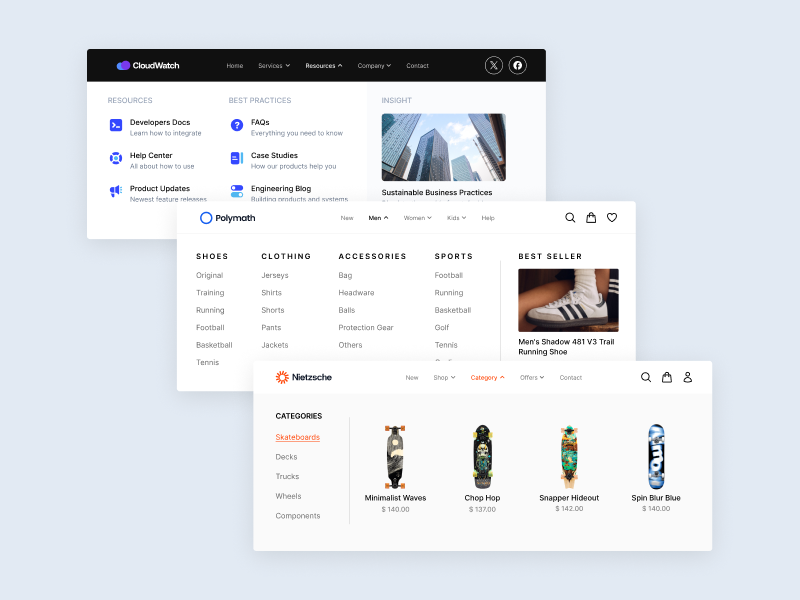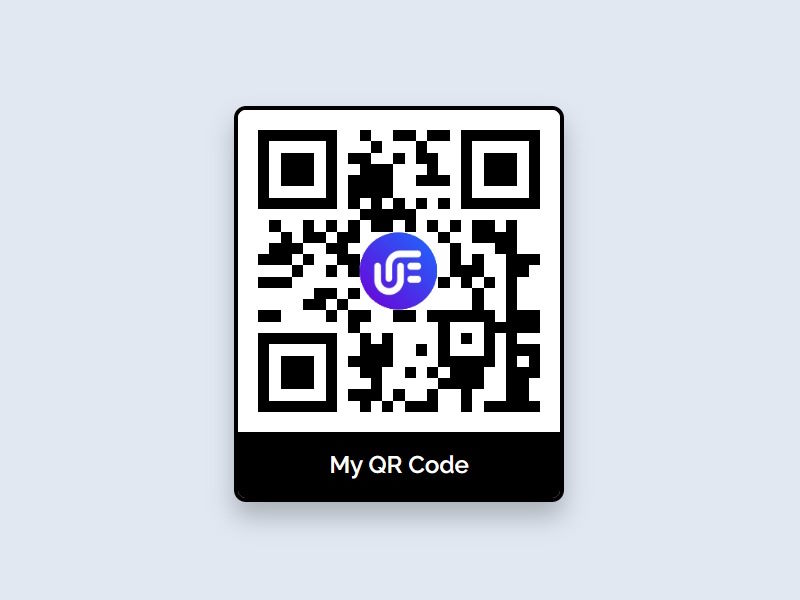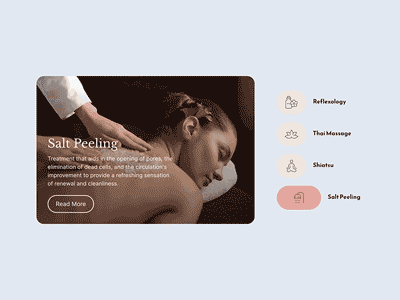Tile Gallery Widget for Elementor
This widget is an effective tool for adding a tile grid image gallery slider to your website. The gallery lets you navigate using bullets or arrows and opens the images or videos in a light-box.
Multi Source Gallery
Image Gallery
Use the regular Elementor gallery field to upload and organize media files on your page.
Video & Image
Create mixed content galleries using both images and videos together in one gallery.
Connect to instagrams API and showcase images from your Instagram profile in the gallery.
WordPress Posts
Show WordPress posts, pages or CPT's featured images inside of the gallery widget.
Products
Populate your gallery with Woocommerce products from your WordPress website.
Meta Field
Use a current post meta field to populate your gallery with items. For example: ACF gallery field.
Grid Gallery Demo
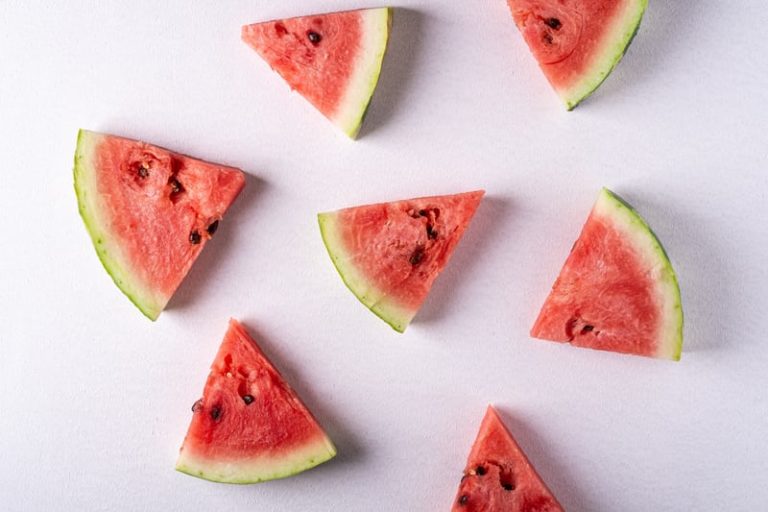











Video & Image Gallery